. Installation Installation Installation Guide Wireless USB Hub GUWH104 PART NO. Ultra-Wideband (UWB) to achieve data transfer speeds comparable to USB 2.0 without the need of wires between peripherals and the computer.
To better serve you, IOGEAR offers an array of additional USB 2.0, USB 1.1, FireWire, KVM, and other peripheral products. For more information or to purchase additional IOGEAR products, visit us at www. Table of Contents Welcome Introduction Features Requirements Package Contents Device Overview Installation Hardware Preparation Software Installation Driver Installation Frequently Asked Questions Technical Support Limited Warranty Federal Communications Commission (FCC) Statement Contact.
Introduction IOGEAR’s Wireless USB allows you to connect your USB peripherals and computer with all the ease and speed of USB 2.0 without the use of USB cables and extenders between the PC and your Wireless USB Hub. Gain all of the advantages of USB 2.0 without the hassle of wires cluttering up your workspace. Plug your USB devices into the Wireless USB Hub and within seconds you have wireless access and control over the devices with no delay, purely plug-and-play. Features. Wireless USB 2.0 speed through UWB medium. Simple hardware interface.
Easy Installation has you connected in minutes. Solid 3-year limited warranty. Requirements.
Available AC outlets in the room. Available USB ports. Software requires Windows and CD-ROM drive.
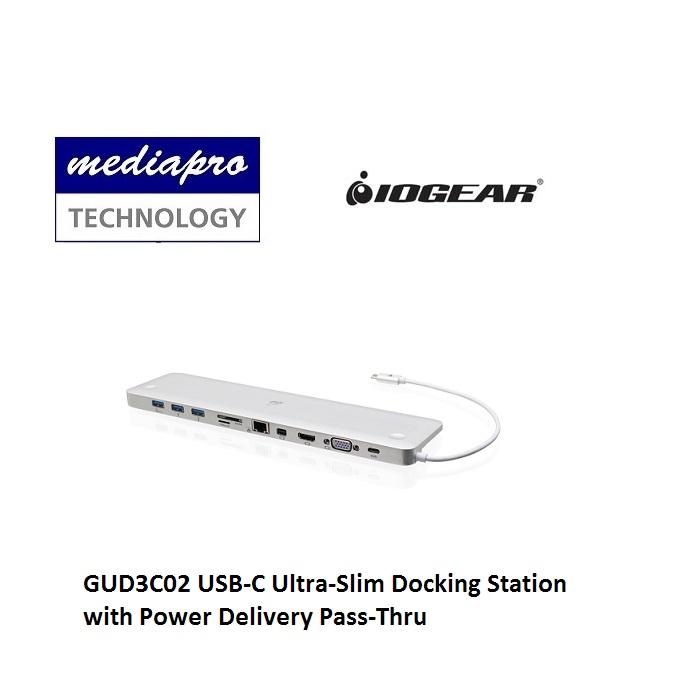
Package Contents 1 x Wireless USB Hub GUWH104 1 x Wireless USB Hub Antenna 1 x Wireless USB Hub Power Supply 1 x USB Type A to mini-B Cable 1 x Software CD (with Electronic Manual). Device Overview Host Selection button 4. Switch 1 (S1) Active Host LEDs 5. Switch 2 (S2) Power LED The default and recommended setting is to operate in Auto Association mode.
In this mode, the Wireless USB Hub will automatically connect to the Wireless USB Host Adapter. Installation Before we get started, please NOTE: Do not place Wireless USB devices under direct sunlight or near high heat emitting devices; Do not place Wireless USB devices near water or wet surfaces to avoid electric hazards; Do not place Wireless USB devices on any moving or unstable surfaces. Hardware Preparation Remove the Wireless USB Hub, USB 2.0 A to Mini B Cable, power adapter, antenna and the installa- tion CD from the package. Allocate a space for the Wireless USB Hub. During a one-time-only installation, the Wireless USB Hub needs to be close to your PC. Software Installation Please always check www.iogear.com for the latest drivers.
To install the Wireless USB Hub drivers, insert the included CD into your computer. The following menu should appear automatically. If not, select “Run CDStart.exe” OR navigate to the CD Rom drive containing the installation CD and double-click on CDStart.exe to bring. The fi rst window will explain that Wireless USB Hub driver is going to be installed on your computer, so select - Next. The following window will request that you agree to the License Agreement before proceeding with installation, select I accept and click Next. The window shown below allows you to select where the fi les for the Wireless USB Hub are installed and stored.
Once you have made your selections select - Next. The following window confi rms that you are approving installation, select Install. Once you have selected Install the Wireless USB Hub driver installation will begin and show the status in a window similar to the one shown below. Once the Wireless USB Hub driver has been installed properly, you will see a window similar to the following stating installation has completed. Follow the instructions included with the PC or the manufacturer of the Wireless USB Host Adapter for software and driver installation. Once the IOGEAR Wireless USB Hub has been associated and then connects wirelessly, the driver will be installed automatically.
Frequently Asked Questions Problem: No LEDs lighting up on the Wireless USB Hub. Solution: Check the power supply’s connection to the Wireless USB Hub. Problem: LED does not light up after inserting a USB device into a peripheral port on the Wireless USB Hub. Problem: USB web-cameras, USB speakers, or Bluetooth devices do not work with the Wireless USB Hub. Solution: Isochronous products such as USB web-cameras, USB speakers, and Bluetooth devices are not currently supported.
Problem: USB printer has loaded drivers correctly when connected to the Wireless USB Hub, however, nothing will print. The throughput of USB Hard Drive or USB Flash drive is less when plugged in the Wireless Problem: USB Hub than when plugged directly to the PC. Solution: Due to the protocol overhead of Wireless USB, you will experience a slower throughput wirelessly than over a wired connection. 23 Hubble Irvine, CA 92618 You may also reach us online at www.iogear.com/support 24 hours a day. Please be ready to give a brief description of the problem, and what you were doing when the problem occurred, before calling Service Support. What is the purchase date and serial number of the product? Were any messages displayed on the screen when the error occurred?
If so, what was the exact wording of the message? What type of Computer are you using?
When does the problem occur? Can the problem be reproduced? If so, what are the steps necessary to reproduce the problem? What version of the OS are you using? What have you already tried to get the problem resolved?. Limited Warranty IN NO EVENT SHALL THE DIRECT VENDOR’S LIABILITY FOR DIRECT, INDIRECT, SPECIAL, INCIDEN- TAL OR CONSEQUENTIAL DAMAGES RESULTING FROM THE USE OF THE PRODUCT, DISK, OR ITS DOCUMENTATION EXCEED THE PRICE PAID FOR THE PRODUCT. The direct vendor makes no warranty or representation, expressed, implied, or statutory with respect to the contents or use of this documentation, and especially disclaims its quality, performance, merchantabil- ity, or fi.
Federal Communications Commission (FCC) Statement This device complies with part 15 of the FCC Rules. Operation is subject to the following two condi- tions: (1) this device may not cause harmful interference, and (2) this device must accept any interference received, including interference that may cause undesired operation. All information furnished here is for informational purposes only and is subject to change without notice. Assumes no responsibility for any inaccuracies or errors that may appear in this. The use of our technology solutions helps reduce electronic waste. HEALTH IOGEAR supports healthy and fi t lifestyles.

Iogear Guh 227 7 Port High Speed Usb 2.0 Hub For Mac
By integrating products with the latest scientifi c developments, IOGEAR’s solutions enhance the life of end-users. © 2007 IOGEAR, INC.